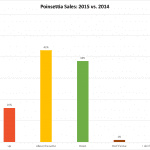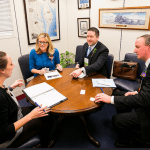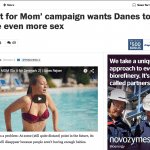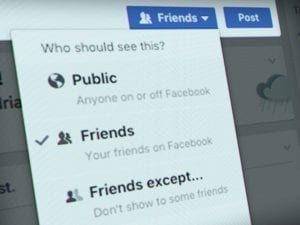
Facebook’s custom friends feature allows you to more easily control which groups of friends see your posts.
Have you ever opened up Facebook and wondered why, exactly, you needed to know about your coworker’s niece’s cello recital? How about that industry connection you made at a conference last year that found you online and now you have the privilege of hearing about every political opinion they have?
You may be glad to learn – if you haven’t discovered it already — that Facebook has a feature that lets you categorize your “friends” by how friendly you’d like your digital correspondence to be. Likewise, if you are friending customers or industry friends on your personal page, you can use these lists to ensure you don’t alienate these contacts with your personal posts (however benign they seem to you).
The “Close Friends,” “Acquaintances” and “Restricted” lists are lists of friends that you can moderate based on what content you want them to see (or not). Once you add people to these lists you can choose which lists see your shared content and which list’s content shows up in your news feed.
“Close Friends” will see all of your content. Facebook also sets up a notification for any time a “Close Friend” shares anything (you can turn this off). “Acquaintances” are people with whom you want to share some, but not all posts. You can easily exclude “Acquaintances” through the “audience selector” when you share something. Content shared by your “Close Friends” will appear first and more frequently than “Acquaintances” on your New Feed.
The “Restricted” list won’t see any of your content. You can easily exclude your “Restricted” list through the “audience selector” when you post content, and they will only see content that you share as “public”, or posts that you tag them in.
All of these lists are easy to adjust:
- After logging in to your Facebook newsfeed, look at the left-hand sidebar for “Explore,” and click on “Friend Lists” icon below it. There you will see all of your “Friends” lists, ones that you’ve created and ones that have been added automatically.
- Click on the list that you wish to edit, “Close Friends,” “Acquaintances” or “Restricted.”
- Use the search field on the right side of the page to find the friend that you would like to add to the list. You can also click the grey “Edit List” button on the top right corner of the page.
- When posting content, click the grey button to the left of the blue “Post” button and select the lists that you want to be able to access your content.
Once you’ve adjusted your list, there’s no guarantee that you won’t run in to the occasional political conspiracy theory post from an uncle, or ridiculous photo of a night out that your best friend shared while under the influence. But Facebook’s list features are a sure-fire way to cut through the clutter and sleep better knowing that you have greater control over who sees your content.